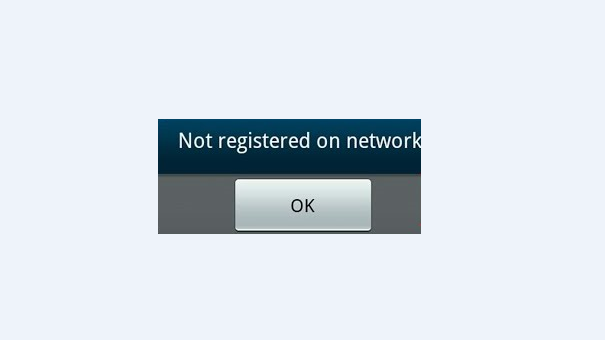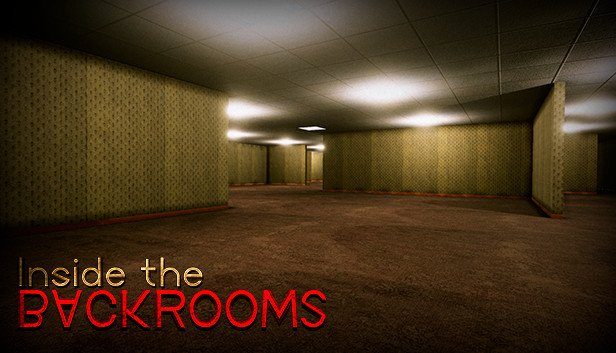If you’re experiencing the frustrating issue of your Samsung Galaxy S6 not being registered on the network, you’re not alone. Many users have encountered this problem, but the good news is that there are several solutions you can try to resolve it. In this comprehensive guide, we will walk you through the step-by-step process of troubleshooting and fixing the “Not Registered on Network” error on your Samsung Galaxy S6. So, let’s get started!
The “Not Registered on Network” error on your Samsung Galaxy S6 typically occurs when your device is unable to connect to your service provider’s network. This can be caused by various factors, including network coverage issues, SIM card problems, software glitches, or incorrect network settings. Fortunately, there are several troubleshooting steps you can take to resolve this issue and regain network connectivity.
Possible Causes
Before diving into the solutions, it’s essential to understand the potential causes of the “Not Registered on Network” error. By identifying the root cause, you can narrow down the troubleshooting steps and find the most effective solution for your specific situation. Here are some common causes of this error:
- Network coverage issues: Weak or unstable network signals in your area can prevent your phone from registering on the network.
- SIM card problems: A faulty, damaged, or improperly inserted SIM card can cause registration issues.
- Software glitches: Outdated software or corrupted system files can interfere with network registration.
- Incorrect network settings: Incorrect network settings, such as the wrong APN configuration, can prevent your phone from connecting to the network.
Troubleshooting Steps
Now let’s explore the step-by-step troubleshooting process to resolve the “Not Registered on Network” error on your Samsung Galaxy S6. Follow these solutions in the presented order to increase your chances of success:
Restart Your Phone
Sometimes, a simple restart can fix temporary glitches and network connection issues. Follow these steps to restart your Samsung Galaxy S6:
- Press and hold the power button until the power menu appears.
- Tap on “Restart” or “Reboot.”
- Wait for your phone to restart and check if the network registration issue is resolved.
Check for Network Coverage
Before proceeding with further troubleshooting steps, ensure that you are in an area with adequate network coverage. Weak signals or network outages can prevent your phone from registering on the network.
- Check if other devices in the same area are experiencing network connectivity.
- If possible, move to a different location with better network reception.
- Contact your service provider to inquire about any known network issues in your area.
Remove and Reinsert the SIM Card
A faulty or improperly inserted SIM card can cause registration issues. Follow these steps to remove and reinsert the SIM card on your Samsung Galaxy S6:
- Power off your phone.
- Locate the SIM card tray on the side of your device.
- Use the SIM ejector tool or a paperclip to gently push the tray’s ejector pin.
- Remove the SIM card from the tray.
- Inspect the SIM card for any visible damage or dirt.
- Reinsert the SIM card into the tray, ensuring it is properly aligned.
- Push the tray back into the phone until it clicks into place.
- Power on your phone and check if the network registration issue is resolved.
Update Your Phone’s Software
Outdated software can sometimes cause network registration problems. Make sure your Samsung Galaxy S6 has the latest software updates by following these steps:
- Go to the “Settings” app on your phone.
- Scroll down and tap on “Software Update” (or “About Phone” > “Software Update”).
- Tap on “Download and Install” if an update is available.
- Follow the on-screen instructions to download and install the update.
- Once the update is complete, restart your phone and check if the network registration issue is resolved.
Reset Network Settings
Resetting your phone’s network settings can help resolve issues related to incorrect network configurations. Follow these steps to reset network settings on your Samsung Galaxy S6:
- Open the “Settings” app on your phone.
- Scroll down and tap on “General Management” (or “System” > “Reset”).
- Tap on “Reset Network Settings.”
- Read the warning message and tap on “Reset Settings.”
- Enter your phone’s PIN or password if prompted.
- Tap on “Reset Settings” to confirm.
- Once the reset is complete, restart your phone and check if the network registration issue is resolved.
Clear the Cache Partition
Clearing the cache partition can help resolve software-related issues that may be affecting network registration. Follow these steps to clear the cache partition on your Samsung Galaxy S6:
- Power off your phone.
- Press and hold the Volume Up, Home, and Power buttons simultaneously.
- Release the buttons when the Samsung logo appears on the screen.
- Use the volume buttons to navigate to the “Wipe Cache Partition” option.
- Press the Power button to select the option.
- Use the volume buttons to highlight “Yes” and press the Power button to confirm.
- Wait for the cache partition to be cleared.
- Once the process is complete, select the “Reboot System Now” option.
- Your phone will restart, and you can check if the network registration issue is resolved.
Perform a Factory Reset
Performing a factory reset should be considered as a last resort, as it erases all data and settings on your phone. Before proceeding, make sure to back up all important data. Follow these steps to perform a factory reset on your Samsung Galaxy S6:
- Open the “Settings” app on your phone.
- Scroll down and tap on “General Management” (or “System” > “Reset”).
- Tap on “Factory Data Reset” (or “Reset” > “Factory Data Reset”).
- Read the warning message and tap on “Reset” (or “Delete All”).
- Enter your phone’s PIN or password if prompted.
- Tap on “Delete All” (or “Reset” > “Delete All”) to confirm.
- Wait for the factory reset process to complete.
- Set up your phone as a new device and check if the network registration issue is resolved.
Contact Your Carrier
If none of the previous solutions have resolved the “Not Registered on Network” error on your Samsung Galaxy S6, it’s recommended to contact your service provider or carrier for further assistance. They may be able to troubleshoot the issue from their end or provide you with additional guidance.
Additional Tips
Here are some additional tips and recommendations to enhance your network registration experience on the Samsung Galaxy S6:
- Keep your phone’s software up to date by regularly installing the latest updates.
- Ensure that your SIM card is properly inserted and not damaged.
- Check your network settings, including APN configurations, to ensure they are correct.
- Avoid using unofficial or unsupported software modifications that may interfere with network registration.
- Consider resetting your network settings periodically to resolve any potential network-related issues.
Conclusion
Resolving the “Not Registered on Network” error on your Samsung Galaxy S6 can be a frustrating experience, but with the right troubleshooting steps, it’s possible to regain network connectivity. In this guide, we have provided you with a comprehensive set of solutions to help you resolve this issue. Remember to follow the troubleshooting steps in the presented order and contact your service provider if needed. By following these steps, you can get your Samsung Galaxy S6 registered on the network and enjoy uninterrupted communication.
Experiencing difficulties with your Android Device, check out our “How To” page on how to resolve some of these issues.
Other Android Technical Reviews:- Android