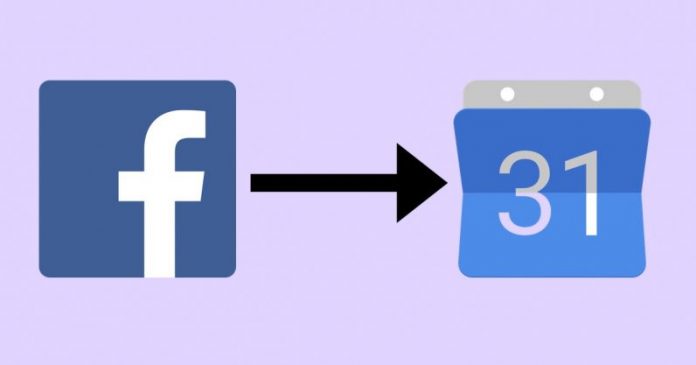Facebook does an excellent job sending reminders through notifications to wish your Facebook friends on their birthday. But more often than not, these reminders end up getting lost or ignored in a ton of other Facebook notifications. As a result, you may end up overlooking important event schedules and birthday reminders on Facebook. This problem has an easy solution.
Add Facebook events to iPhone calendar, and you can forget all the hassles of checking Facebook as well as your iPhone calendar for event reminders or birthday and anniversary notifications. Needless to say, adding every event manually on your iPhone calendar would be extremely time-taking. Follow these step by step instructions on how to sync Facebook birthdays with iPhone calendar iOS 12.
Syncing directly using the iPhone:
Step 1: Install and open the Facebook app. Sign in with your Facebook username and password. If the app is already installed, then go directly to the next step.
Step 2: Open the Facebook app and tap on Settings this will include the Calendar
Step 3: Tap on the calendar and switch it on. This will automatically add Facebook events to iPhone calendar.
On a Windows computer:
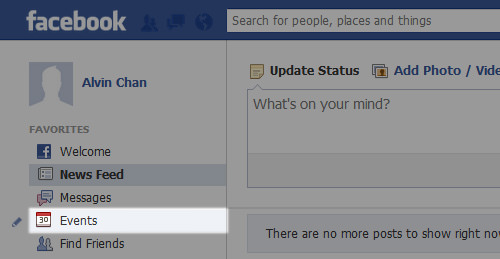
Step 1: Sign in to Facebook using your system browser.
Step 2: Click on ‘Events’ on the menu on the left side of your screen. This will automatically bring up all the events on your Facebook calendar
Step 3: On the top right of the page, you will see the Settings icon, which looks like a small gear or a cog. Click on it.
Step 4: From the drop-down menu, choose ‘Export’.
Step 5: A small pop up will give you two links to export the events on your Facebook calendar. One link is for exporting birthdays and the second link is for exporting other events. Right click on either of these two depending on which one you want to sync with your iPhone calendar. If you would like to sync both then carry out the next steps once again with the second link. When you right click, you will get the option to copy the link address, depending on your browser the lingo may differ slightly like copy shortcut or copy link location.
Step 6: E-mail this link to the email address you use on your iPhone.
Step 7: Tap on ‘Settings’ on your iPhone and click on ‘Add Account’. On the next screen, click on ‘Others’.
Step 8: Go to the ‘Calendar’ section and then click on ‘Add subscribed calendar’. Copy the link from your email and paste it here. Click on Next and then click on Save.
On a Mac:
Step 1: Sign-in to your Facebook account and click on ‘Events’ on the left side of the screen.
Step 2: You will be taken to the ‘Events’ page showing all upcoming events. Scroll down to the bottom of the screen and you will find a small box towards the right which says that you can add your events to different calendar like Outlook and the Apple calendar. You will have to add upcoming birthdays and upcoming events separately. You have the option to add either one and not add the other if you do not want to. If you want to add both then follow the below steps once again for the second link.
Step 3: Click on the link which says ‘Upcoming events’ or ‘Birthdays’ depending on what you want to sync. This will bring up a pop-up box that says ‘Do you want to allow this page to open “Calendar”?’ Click on Allow.
Step 4: The next popup box will have a URL already entered in a box to which you must click on ‘Subscribe’.
Step 5: In the next box, you will see the details of calendar subscription. Make sure that you choose iCloud as the location. Then click on ‘Ok’.
This will automatically sync your Facebook calendar with all your Apple devices and you will notice that your iPhone calendar shows your Facebook events.
Once the calendar is synced, it will automatically get updated from time to time as you choose to go to upcoming events or when you add new friends. This will help you stay updated even when you are not signed into Facebook.