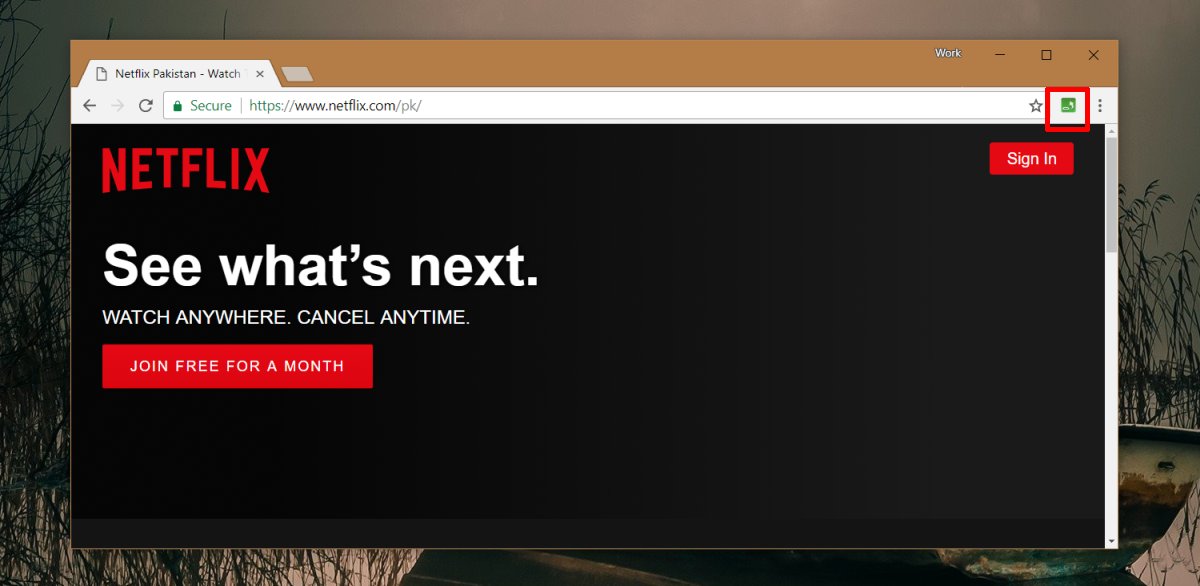Are you experiencing frequent freezing and crashing problems on your Huawei P10 smartphone? Don’t worry, you’re not alone. Many users have reported similar issues, regardless of the apps they are using. In this comprehensive guide, we will walk you through various methods to troubleshoot and fix these problems on your Huawei P10.
The Causes of Freezing and Crashing
Before we dive into the solutions, let’s take a moment to understand why your Huawei P10 might be freezing or crashing. There are several factors that can contribute to these issues, such as:
- Faulty third-party apps: Some poorly developed third-party apps can cause your device to freeze or crash. It’s important to identify and remove these apps to resolve the problem.
- Memory glitches: If you haven’t restarted your Huawei P10 for a while, it can lead to memory glitches, resulting in app crashes and freezes.
- Insufficient memory: When your device runs out of memory, it can make apps unstable, leading to crashes and freezes.
- Other software-related issues: There might be other software-related issues, bugs, or conflicts that can cause your device to freeze or crash.
Now that we have a better understanding of the possible causes, let’s explore the solutions to fix the freezing and crashing problems on your Huawei P10.
Solution 1: Delete Faulty Third-Party Apps
As mentioned earlier, faulty third-party apps can be a common cause of freezing and crashing issues on your Huawei P10. It’s essential to identify and delete these problematic apps from your device. Here’s how you can do it:
- Go to the Homescreen of your Huawei P10 and click on the Apps icon.
- Select Manage Applications. You may need to swipe to the right or left to locate this option.
- Look for the problematic app causing the freezing or crashing issues.
- Read reviews about the app to check if other users are experiencing similar problems.
- If the app has poor reviews or if the developer hasn’t addressed the issues, it’s recommended to delete the app from your device.
By removing these faulty apps, you can significantly improve the stability and performance of your Huawei P10.
Solution 2: Fix Memory Problems
Memory glitches can often lead to freezing and crashing problems on your Huawei P10. Restarting your device can help resolve these glitches and prevent further app crashes and freezes. Here’s what you need to do:
- Turn off your Huawei P10 by pressing and holding the power button.
- After the device is completely turned off, turn it back on.
- Check if the freezing and crashing issues have been resolved. If not, proceed to the next step.
In some cases, a simple restart may not be enough to fix the memory problem. If the freezing and crashing issues persist, follow the steps below:
- Go to the Homescreen of your Huawei P10 and click on the Apps icon.
- Select Manage Applications. You may need to swipe to the right or left to locate this option.
- Look for the app that is causing the problem and select it.
- Click on Clear Data and then Clear Cache.
Clearing the data and cache of problematic apps can help free up memory and resolve freezing and crashing problems on your Huawei P10.
Solution 3: Factory Reset Your Huawei P10
If the freezing and crashing issues on your Huawei P10 persist and you can’t pinpoint the exact cause, performing a factory reset may be necessary. However, keep in mind that a factory reset will erase all data on your device, including Google Settings. Make sure to back up your data before proceeding. Here’s how you can factory reset your Huawei P10:
- Go to the Settings app on your Huawei P10.
- Scroll down and select System & Updates.
- Tap on Reset.
- Select Factory data reset.
- Read the warning message and tap on Reset phone.
- Enter your device PIN or password if prompted.
- Finally, tap on Reset phone again to confirm the factory reset.
Please note that performing a factory reset should be your last resort, as it will wipe all data from your device. Make sure to back up your important files, contacts, and other data before proceeding.
Solution 4: Free Up Memory
Insufficient memory can make your Huawei P10 unstable, leading to app crashes and freezes. To resolve this, you need to free up some memory on your device. Here are some ways to accomplish this:
- Delete unnecessary apps: Uninstall apps that you no longer use or need.
- Remove media files: Delete unused photos, videos, and other media files that are taking up valuable storage space.
- Clear app cache: Go to the Settings app, select Apps, and choose the app you want to clear the cache for. Tap on Clear Cache.
By freeing up memory on your Huawei P10, you can ensure that your device runs smoothly and avoid freezing and crashing problems.
Additional Tips and Tricks
In addition to the solutions mentioned above, here are some additional tips and tricks to help prevent freezing and crashing issues on your Huawei P10:
- Keep your device updated: Regularly check for software updates on your Huawei P10 and install them to ensure you have the latest bug fixes and improvements.
- Avoid running too many apps simultaneously: Running multiple resource-intensive apps at the same time can put a strain on your device’s memory and cause it to freeze or crash. Close unused apps to free up memory.
- Scan for malware: Install a reputable antivirus app and regularly scan your Huawei P10 for malware or malicious apps that could be causing the freezing and crashing problems.
- Contact customer support: If none of the above solutions work, reach out to Huawei customer support for further assistance. They may be able to provide additional troubleshooting steps or recommend a repair if necessary.
By following these tips, you can minimize freezing and crashing issues on your Huawei P10 and enjoy a smoother and more reliable user experience.
Conclusion
Dealing with freezing and crashing problems on your Huawei P10 can be frustrating, but with the right solutions and tips, you can overcome these issues. In this guide, we have covered various methods to troubleshoot and fix freezing and crashing problems on your Huawei P10. Remember to delete faulty third-party apps, fix memory problems, consider a factory reset if necessary, and free up memory on your device. By implementing these solutions and following the additional tips, you can resolve the issues and enjoy a seamless smartphone experience with your Huawei P10.