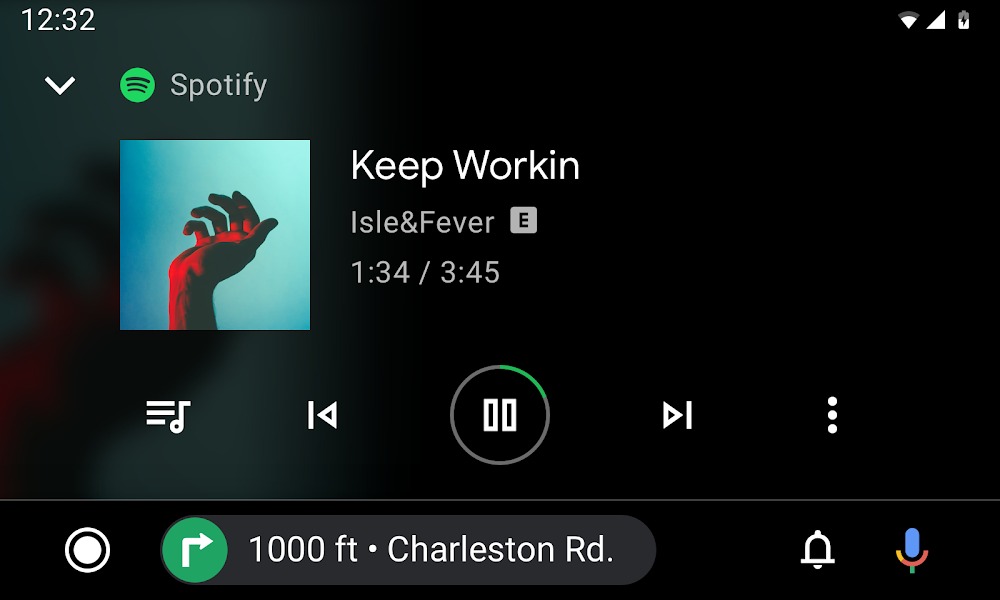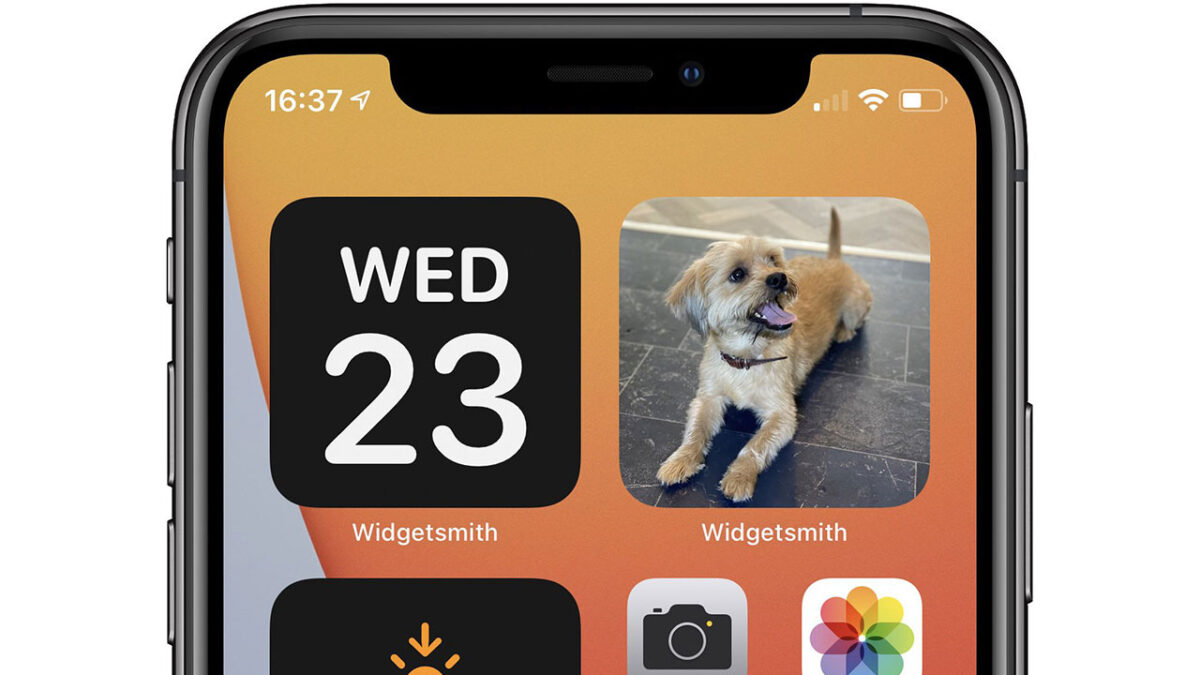The LG V30 is widely regarded as one of the best smartphones released in 2017, lauded for its exceptional performance and features. However, like any other device, the LG V30 is not without its flaws. Many users have reported experiencing issues with crashing and freezing, which can be frustrating and disruptive to their smartphone experience. In this comprehensive guide, we will explore the possible causes of these problems and provide you with practical solutions to fix them. So, if you’re tired of dealing with a laggy and unresponsive LG V30, read on to find out how to resolve the crashing and freezing issues.
Before we dive into the solutions, it’s important to understand the potential causes of the LG V30 crashing and freezing. Several factors can contribute to these problems, and it’s essential to identify the root cause to effectively address them. Here are some common reasons why your LG V30 may be experiencing crashes and freezes:
- Outdated Software: An outdated operating system can lead to compatibility issues with certain apps, resulting in crashes and freezes.
- Faulty Applications: Third-party apps can sometimes be unstable or poorly optimized, causing your LG V30 to crash or freeze.
- Memory Issues: Over time, the phone’s memory can become overloaded, leading to performance issues and crashes.
- Insufficient Storage: If your LG V30 is running out of storage space, it can impact its overall performance and cause crashes and freezes.
Updating Your Software
One of the first steps in resolving the crashing and freezing issues on your LG V30 is to ensure that your software is up to date. Software updates often contain bug fixes and performance improvements that can address compatibility issues and enhance the overall stability of your device. Here’s how you can check for software updates on your LG V30:
- Go to the Settings app on your LG V30.
- Scroll down and tap on “About phone.”
- Select “Software updates” or “System updates.”
- If an update is available, follow the on-screen prompts to download and install it.
Fixing Crash Issues by Deleting Faulty Applications
One common cause of crashes and freezes on the LG V30 is faulty third-party applications. It’s crucial to ensure that the apps you download are stable and well-reviewed. If you’re experiencing issues with a specific app, consider deleting it to prevent further problems. Here’s how you can delete apps on your LG V30:
- From the home screen, swipe up to access the app drawer.
- Locate the app you want to delete and press and hold its icon.
- Drag the icon to the “Uninstall” or “Remove” option that appears at the top of the screen.
- Follow the on-screen prompts to confirm the deletion.
Resolving Memory Issues
If your LG V30 has been running for an extended period without a restart, it can lead to memory glitches that cause crashes and freezes. Restarting your phone can help clear the memory cache and potentially resolve the issue. If a simple restart doesn’t solve the problem, you can try the following steps to clear the cache and data of specific apps:
- From the home screen, open the app drawer.
- Find and open the “Manage Applications” or “Applications” app.
- Locate the app that frequently crashes or freezes.
- Tap on the app and select “Clear Data” and “Clear Cache” buttons.
Performing a Factory Reset
If none of the previous solutions have resolved the crashing and freezing issues on your LG V30, you may need to perform a factory reset. This step will erase all data on your phone, so it’s crucial to create a backup of your important files and contacts beforehand. Here’s how you can perform a factory reset on your LG V30:
- Go to the Settings app on your LG V30.
- Scroll down and tap on “System” or “General management.”
- Select “Reset” or “Backup & reset.”
- Tap on “Factory data reset” or “Reset phone.”
- Follow the on-screen prompts to initiate the factory reset process.
Ensuring Sufficient Memory
Insufficient memory can also contribute to crashes and freezes on your LG V30. If your phone is running low on storage space, it’s essential to free up some memory by uninstalling unused or unnecessary apps. Additionally, deleting unnecessary files and clearing the cache can help optimize your device’s performance. Here are some steps you can follow to ensure sufficient memory:
- Open the Settings app on your LG V30.
- Scroll down and tap on “Storage” or “Device maintenance.”
- Select “Internal storage” or “Storage settings.”
- Review the list of apps and files and uninstall any unused or unnecessary apps.
- Delete unnecessary files, such as old photos or videos, to free up space.
Additional Tips and Tricks
In addition to the solutions mentioned above, here are some additional tips and tricks to help prevent crashes and freezes on your LG V30:
- Keep your apps and operating system up to date to ensure compatibility and stability.
- Avoid installing too many apps that may overload your device’s memory.
- Regularly clear the cache of your apps to optimize performance.
- Restart your LG V30 periodically to refresh the memory and clear any temporary glitches.
- If you experience issues with specific apps, reach out to the app developer for support or consider using alternative apps.
Conclusion
By following these tips and applying the solutions provided, you should be able to resolve the crashing and freezing issues on your LG V30. Remember to regularly update your software, delete faulty apps, address memory issues, and perform a factory reset if necessary. With these steps, you can enjoy a smoother and more reliable smartphone experience with your LG V30.
Disclaimer: The information provided in this article is for educational purposes only. We cannot guarantee the effectiveness of the solutions mentioned, as individual results may vary. Please proceed with caution and backup your data before performing any troubleshooting steps on your LG V30.