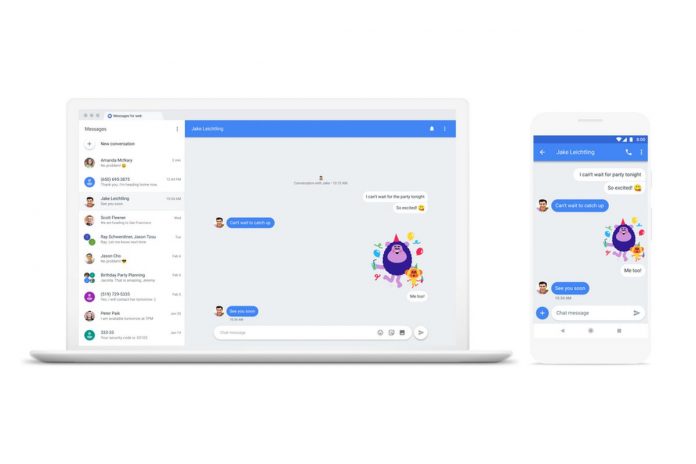Google has recently come up with an amazing feature for all the Android users! It is to send text messages using android messages on PC. With the launch of this new feature: Android messages for the web; Google has given a lot of flexibility to the users in terms of managing or having a conversation no matter what the location is. You can now send text messages from any device which also includes iPads. Not just this Google also offers the flexibility of offering other features that are available on the Android device like emojis and images.
So, how to explore this new feature of Google Android messages on PC? We have come up with a step by step guide to help you explore this new feature offered by Google!
Method To Send Android Texts on your Computer
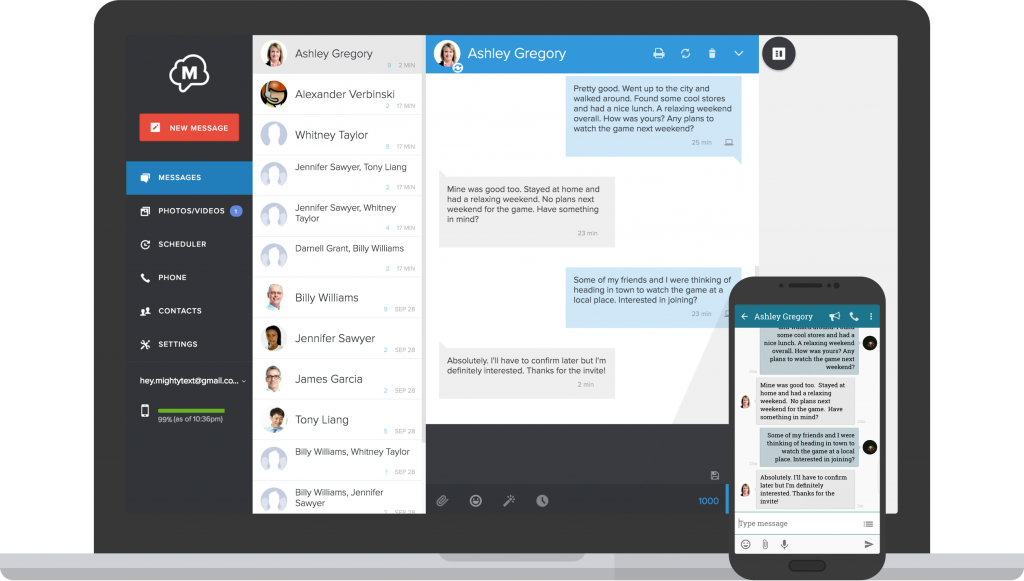
- Firstly make sure that you have the updated or the latest version of the Android message on your device.
- Next, you need to go to messages.android.com on the device that you wish to send text messages from. On the right column of this link is the QR code which needs to be scanned from your Android Mobile Phone device. Go to your messages and select the messages for web option.
- Lastly simply scan the QR Code using your phone’s camera and place it exactly in front of the device you wish to use. Within a few seconds, you will get a vibrating notification and your phone will be linked to the device you are using.
That’s all you need to do to try out this new feature rolled out by Google. Make sure to use this feature wisely if you are using a public computer device as other individuals can have an access to it as well. turn off the “Remember this computer” feature off in case you are using a public device or PC to protect your conversations private. In case, if messages for web not showing up you can visit Google’s support center for guidance.