Underneath we’ll get into a portion of the arrangements on How to Fix iPhone SE Bluetooth Problems.
The iPhone SE is a fine phone with smart specs. Yet it is not impeccable and users do face some problems while operating them routinely. Few iPhone SE users have Bluetooth issues with their phones. The problems reported are different in nature and in this guide we have tried to target all types of Bluetooth issues faced by the users. Keep reading to learn more about the solutions to Bluetooth problems of SE.
Fixes for iPhone SE Bluetooth Problems
Turn off Bluetooth and Restart Your Phone
If you find your iPhone SE Bluetooth not working then the first thing to do is to turn off its Bluetooth and then restart your phone. When your phone turns on then turn on the Bluetooth once again and then try connecting it with another device. This works best if a device you are trying to pair with is undiscoverable.
Check for Updates
Apple always updates the iOS. If you are on an older version the apps running on it will create problems. These will go away if you update pending software updates if any.
- Go to Settings > General > Software Update >Tap on Download and Install
Once this is done, try connecting your Bluetooth to check if the problem is solved.
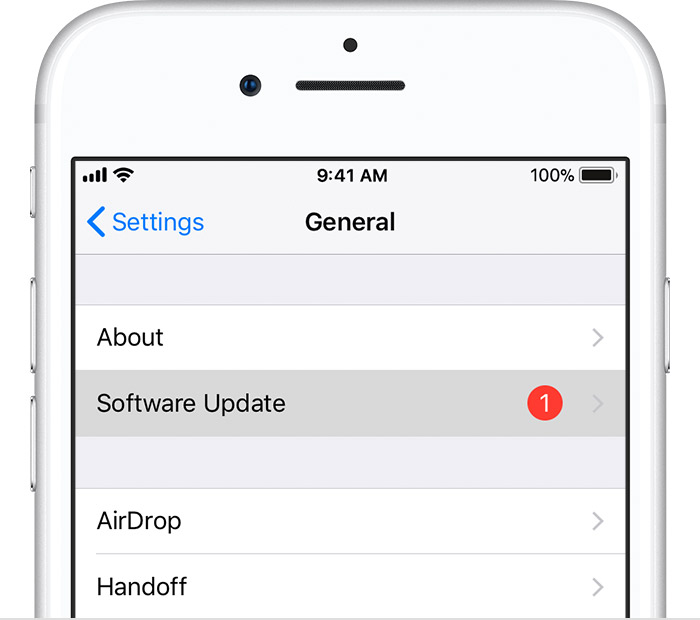
Forget Device
As a next solution if you find your iPhone SE Bluetooth not working you can try forgetting the device.
Go to Settings > Bluetooth > My Devices > Tap the “i” icon just beside the name of device > Tap on Forget Device
Once this is done turn off your Bluetooth and then turn it on again. Now pair the device that you were not able to connect with.
Reset Network Settings
If you still find your SE iPhone Bluetooth not finding devices then try this solution. Remember to take note of your WiFi passwords because they will be erased from the phone memory when you reset the network settings of your phone.
Go to Settings > General > Reset > Reset Network Settings
This solution has worked for most and the Bluetooth issues of their SE iPhones have been solved.
Factory Default
This is the last option to fix your Bluetooth but if nothing seems to work you can try a Factory Reset for your smartphone. Remember to take a full back up of your phone before you can proceed with this step.
Go to Settings > General > Reset > Reset All Settings
You will be prompted for your password which you have set as a security option. The process will not begin if you don’t put the security password. Also, keep a note of the WiFi password because that will also be erased. The process takes a few minutes.
You then have to set up your phone with your Apple ID and password once again when the SE iPhone is back to its Factory Default. Your phone is new just it was when you purchased it. You can now connect the Bluetooth device from fresh. This is a great solution and it also makes your phone faster.
These solutions will help you solve all Bluetooth issues on your SE iPhone.
Having issues with your iOS device? See iOS Problems and their fixes Here:- iPhone iOS Fixes
Check out Technical Apple device reviews here:- Apple Devices














