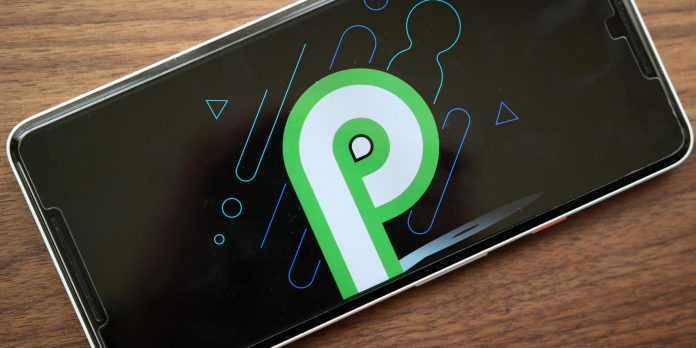Android Pie is packed with exciting features to amuse us at the best. But there are some issues as well. Many of the Android users who already updated to Android P has stated of facing some connectivity issues. While some users have come up with the Android Pie Wi-Fi issues, some have stated about the Bluetooth issues. Anyways, whatever is the issue, we have solutions for that. So, keep reading to solve the Android P Wi-Fi issues.
Methods to solve Android P connectivity issues
The most common reason why a large part of the Android P users have stated about the connectivity issue is the ‘turn on Wi-Fi automatically’ feature. Actually, this feature was introduced in Android Oreo. This feature was available then on some selected Android devices. But, this ‘Turn on Wi-Fi automatically’ feature is added by default in every Android device with the Android P.
This feature has both, advantages and disadvantages. The advantage is that you do not have to manually connect the phone to Wi-Fi. Rather you can leave home, and the phone Wi-Fi will be off. But as you return home, it will be automatically connected to home Wi-Fi. And this applies for every Wi-Fi connection that you added once in your phone. For example, if you have added the Starbucks Wi-Fi once, your phone will get automatically connected to that Wi-Fi as you reach the nearest area. So, the best way to resolve Android P wi-fi issues is to disable this feature. Here is how to do that.
Disable Turn on Wi-Fi automatically feature
Head towards Settings on your Android device.
Tap on Network & Internet.
Select Wi-Fi and then tap on Wi-Fi preferences.
Here you will see the option ‘Turn on Wi-Fi automatically’. Just disable it.
This will probably resolve the Android P issues for you. However, if you still face some connectivity issues on your phone, follow the below methods.
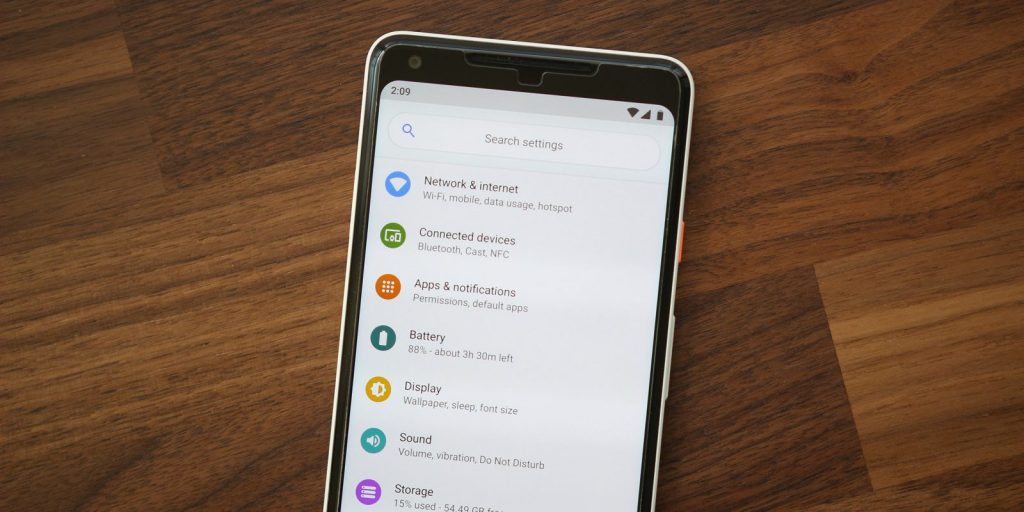
Disable the ‘connect to open network’ feature
This is another feature in the Android device which will connect the phone to any available high-quality Wi-Fi network. While this feature is really helpful, it may also create Android Pie issues. So, it’s always better to avoid such Android P connectivity issues. Follow the steps below to disable the said feature.
Go to settings > Network & Internet > Wi-Fi > Wi-Fi preferences and then turn off the ‘connect to open network’ feature.
If this solution too fails to resolve the issue for you, follow the below solutions to resolve the issue on your Android phone.
Restart the device
A small restart can resolve several small issues like connectivity issues. So, just restart your phone once and who knows if it can be the real problem solver.
Clear the Wi-Fi and Bluetooth cache and data
Sometimes it is nothing but the corrupt cache files of Bluetooth and Wi-Fi to create such connectivity issue. So, the best solution is to get them out of your device and that’s it. Here is how to do that.
Go to settings > Application manager > All
Here look for Bluetooth and tap on it. Tap on the Force stop button and then tap clear cache.
Also, tap on clear Data which will require you to a fresh start the Bluetooth by adding all the connection and devices again.
Follow the same method for Wi-Fi as well.
Factory reset
The final solution is to factory reset your device in case all other solutions fail to help you.
To factory reset, go to Settings > Back & Reset > Factory Reset > Factory Data Reset. That’s it.
We hope, the above methods can resolve the Android P issues for you.