The OnePlus 6 is a powerful smartphone that has garnered a reputation for its exceptional performance and innovative features. One such feature is WiFi calling, which allows users to make calls and send text messages using a WiFi network. WiFi calling is especially useful in areas where cellular network coverage is weak or unavailable. In this comprehensive guide, we will walk you through the steps to enable WiFi calling on your OnePlus 6 so that you can enjoy seamless communication even in challenging network conditions.
Why Enable WiFi Calling on OnePlus 6?
WiFi calling offers several advantages over traditional cellular networks. First and foremost, it allows you to make calls and send text messages even when there is no cellular network coverage. This is particularly beneficial in remote areas or buildings with poor signal reception. Additionally, WiFi calling often provides better voice clarity and call stability compared to cellular networks, provided that the WiFi connection is strong.
Step-by-Step Guide to Enable WiFi Calling on OnePlus 6
To enable WiFi calling on your OnePlus 6, follow these simple steps:
Step 1: Access the Widgets Menu
- Tap and hold on an empty space on your home screen.
- Select the “Widgets” option from the menu that appears.
Step 2: Add the Activities Widget
- In the Widgets menu, scroll through the options and find the “Activities” widget.
- Tap and hold the “Activities” widget, then drag and drop it onto your home screen.
Step 3: Open Activities
- Tap on the “Activities” widget that you just added to your home screen.
- This will open a list of various activities and settings on your OnePlus 6.
Step 4: Access the WiFi Calling Settings
- Scroll down the list of activities and find the “Settings” option.
- Long press on the “Enhance Radio” option to open a menu.
- In the menu, toggle on the “WFC Debug” option.
- Press the back button to return to the activities menu.
Step 5: Enable WiFi Calling
- Scroll down the activities menu and find the “WiFi calling” option.
- Tap and hold the “WiFi calling” option to open a submenu.
- In the submenu, locate the option just below the search icon and toggle it on.
- You will now see the “Calling Preference” option.
Step 6: Choose Your Calling Preference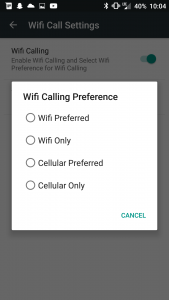
The “Calling Preference” setting allows you to select how calls and texts are made on your OnePlus 6. You have two options:
- WiFi Preferred: All calls and texts are made over the WiFi network. If there is no WiFi available, calls will be made through the cellular network.
- Cellular Preferred: All calls and texts are made over the cellular network. If the network is not available, calls will be made over the WiFi network you are connected to.
Choose the option that suits your needs and preferences.
That’s it! You have successfully enabled WiFi calling on your OnePlus 6. Now you can make calls and send text messages using WiFi networks whenever needed.
Troubleshooting WiFi Calling Issues on OnePlus 6
While enabling WiFi calling on your OnePlus 6 is generally a straightforward process, you might encounter some issues along the way. Here are a few troubleshooting tips to help you resolve common WiFi calling problems:
Issue 1: WiFi Calling Option Not Available in Settings
If you cannot find the WiFi calling option in your OnePlus 6 settings, it might be due to compatibility issues with your carrier. Not all carriers support WiFi calling, so make sure to check with your carrier’s customer support or website to confirm if WiFi calling is available for your OnePlus 6.
Issue 2: Poor WiFi Calling Quality
If you experience poor voice quality or call dropouts during WiFi calls, try the following troubleshooting steps:
- Make sure you have a stable and strong WiFi connection. Weak WiFi signals can affect call quality.
- Restart your OnePlus 6 and the WiFi router to refresh the connection.
- Disable other devices on your WiFi network that might be consuming bandwidth.
- Update your OnePlus 6 software to the latest version, as software updates often include bug fixes and improvements.
If the issue persists, contact your carrier’s customer support for further assistance.
Conclusion
Enabling WiFi calling on your OnePlus 6 is a simple process that can significantly enhance your communication capabilities, especially in areas with weak or no cellular network coverage. By following the step-by-step guide provided in this article, you can easily activate WiFi calling on your OnePlus 6 and enjoy uninterrupted calls and text messages over WiFi networks. Remember to troubleshoot any issues you may encounter and reach out to your carrier for additional support if needed. Stay connected with the world around you, even in challenging network conditions, with WiFi calling on your OnePlus 6.






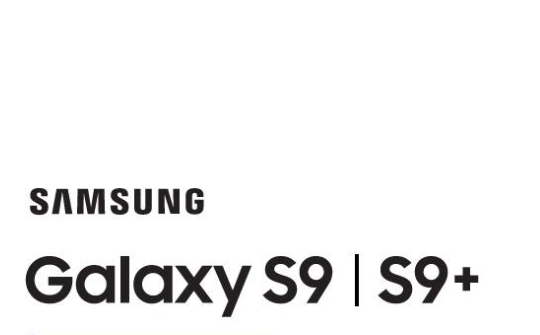
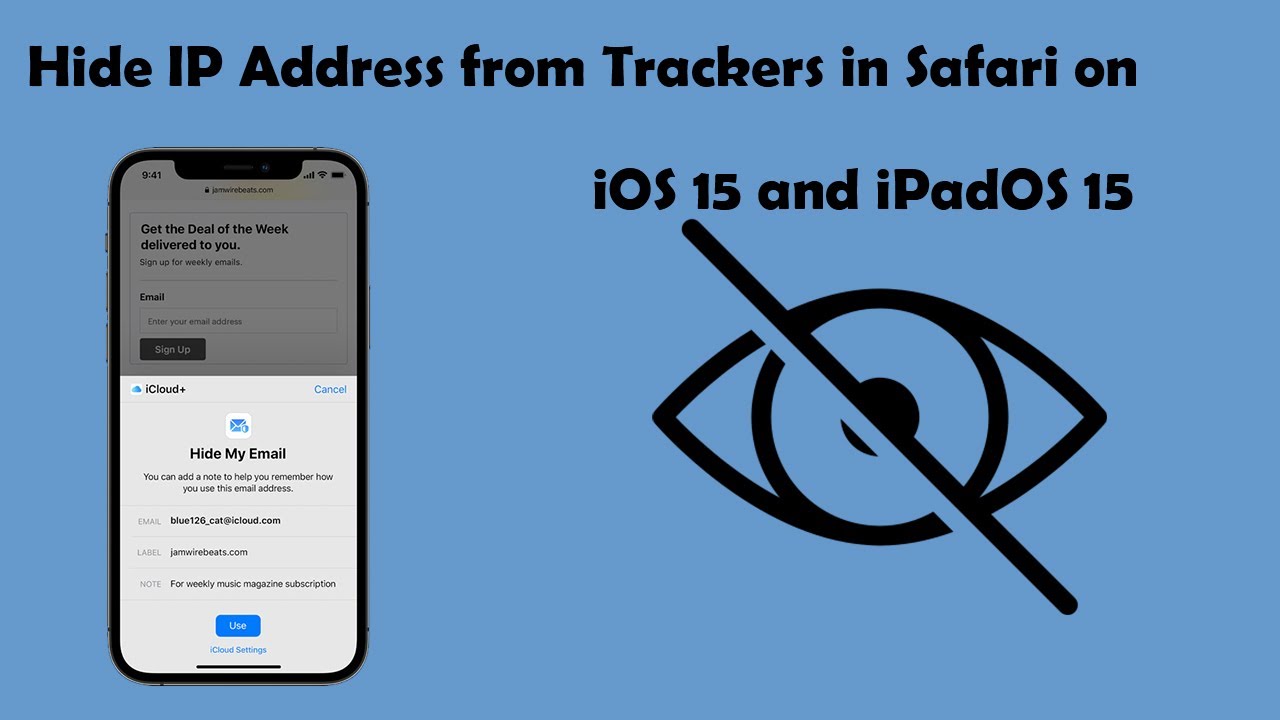
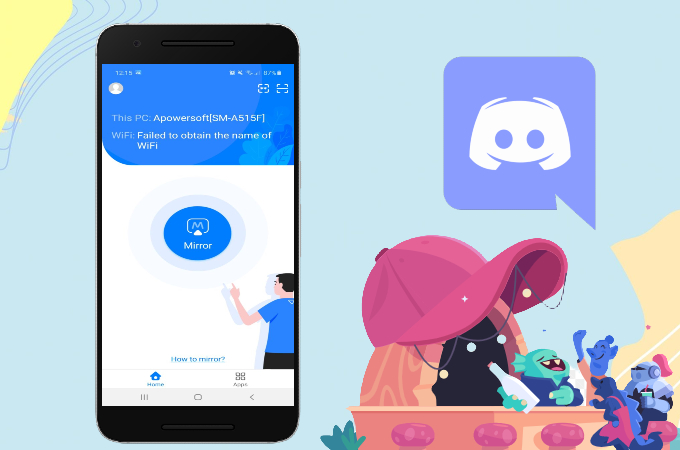
There is no “activities” widget. This has become ridiculous. Wtf has become of One Plus?!