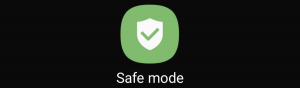The Huawei P20 and Huawei P20 Pro are high-end Android smartphones made by Huawei. They were announced on March 27, 2018 as the successors to the Huawei P10 series. Its features included a Leica dual camera for P20 and a triple camera for P20 Pro, this series includes a mid-range smartphone called Huawei P20 Lite, that includes slightly lower specifications and diferences to the P20.
The Huawei P20 mobile features a 5.8″ (14.73 cm) display with a screen resolution of 1080 x 2240 pixels and runs on Android v8.1 (Oreo) operating system. The device is powered by Octa core (2.36 GHz, Quad core, Cortex A73 + 1.8 GHz, Quad core, Cortex A53) processor paired with 4 GB of RAM. The battery has a capacity of 3400 mAh. The rear camera has a 12 MP camera CMOS sensor supporting a resolution of 4.000 x 3.000 Pixels and the front camera has a 24 MP CMOS sensor. Other sensors include Light sensor, Proximity sensor, Accelerometer, Compass, Gyroscope, and a fingerprint sensor. For graphical performance, this phone has got a Mali-G72 MP12 GPU. Standard storage is 128 GB. The Huawei P20 is 7.65 mm slim and weighs 165 grams.
How To Enable Personalized Watermarks Huawei P20 / P20 Pro:
Personalized Watermarks:
Want to add a few words to your photo to record your thoughts? Try enabling the watermark feature to add a personalized watermark to your photos. You can choose from a variety of formats to give your photos a personal touch.
You can add time, location, weather, mood, food, and exercise watermarks to your photos. Go to Camera > More > Watermark.
Experiencing difficulties with your Android Device, check out our “How To” page on how to resolve some of these issues.
Other Android Technical Reviews:- Android