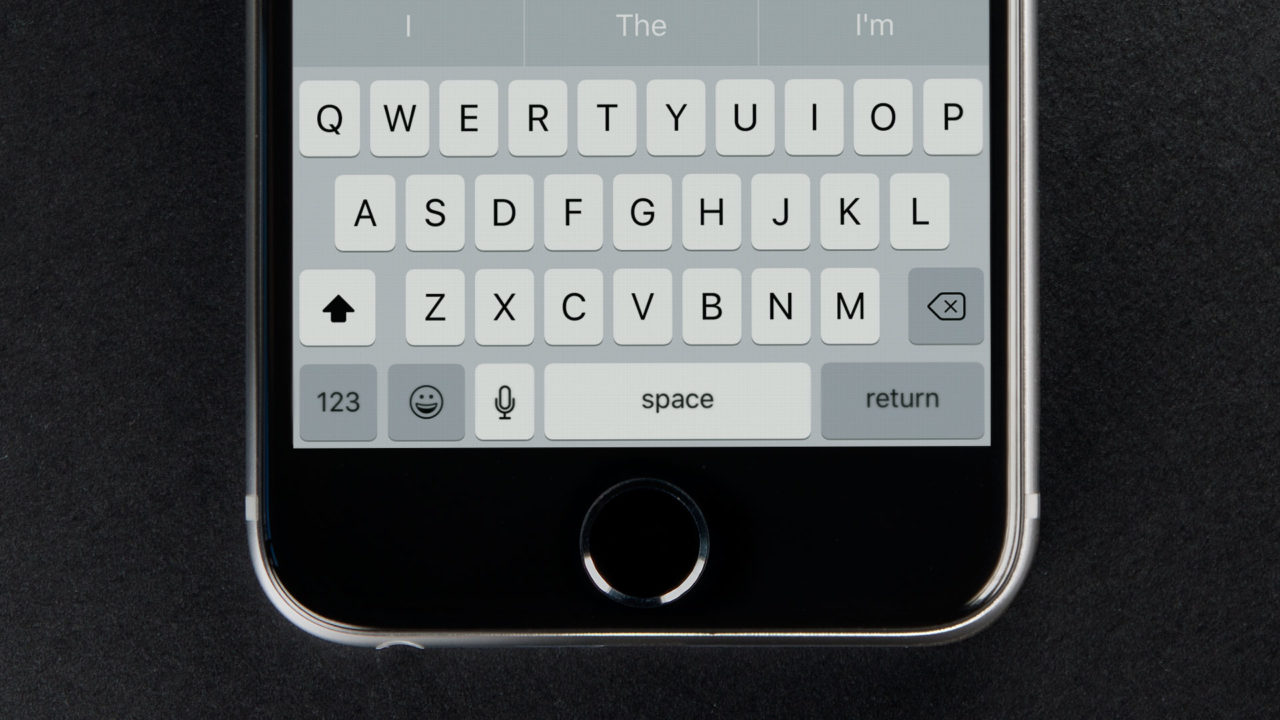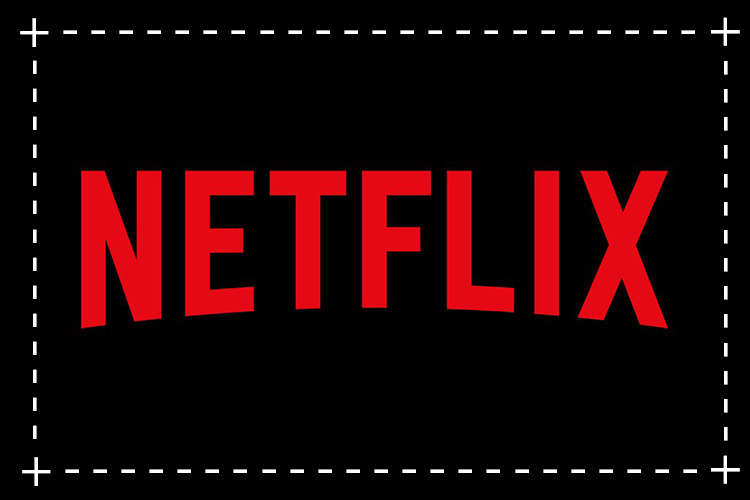Are you tired of accidentally hitting the dictation button on your iPhone’s keyboard and triggering the annoying dictation screen? You’re not alone. Many iPhone users find this feature more of a nuisance than a convenience. But don’t worry, there’s a way to disable dictation on your iPhone and get rid of that pesky microphone button for good. In this guide, we’ll show you how to turn off dictation on your iPhone and regain control of your typing experience.
Why Disable Dictation on iPhone?
The dictation feature on iPhone allows you to speak instead of typing, turning your voice into text. While this can be a helpful feature for some users, many find it unnecessary or accidentally trigger it while typing, causing frustration. Disabling dictation not only removes the microphone button from the keyboard but also eliminates the possibility of accidental activations. If you rarely or never use dictation, disabling it can streamline your typing experience and improve your overall productivity.
Steps to Turn Off Dictation on iPhone
Follow these simple steps to disable dictation on your iPhone:
- Open the Settings app on your iPhone.
- Scroll down and tap on “General”.
- In the General settings, select “Keyboard”.
- Look for the “Enable Dictation” option and toggle it off. If the option is already disabled, toggle it on and then turn it back off again.
By following these steps, you can disable dictation on your iPhone and remove the dictation button from the keyboard. You’ll no longer have to worry about accidentally triggering the dictation screen while typing.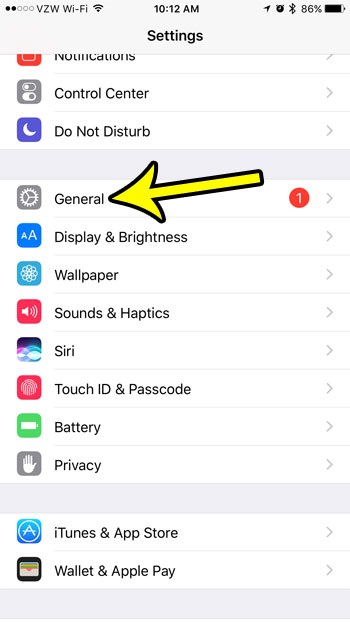
Enabling Dictation on iPhone
In case you decide to use dictation in the future, you can easily enable it again. Just follow the same steps mentioned above and toggle the “Enable Dictation” option on. This will bring back the dictation button on your iPhone’s keyboard, giving you the option to use voice input whenever you need it.
Conclusion
Disabling dictation on your iPhone can be a simple yet effective way to enhance your typing experience. By following the steps outlined in this guide, you can easily turn off dictation and remove the microphone button from your iPhone’s keyboard. Whether you find dictation unnecessary or frequently accidentally trigger it, disabling it can help you regain control and improve your productivity. And remember, if you ever need to use dictation again, you can always enable it with a few taps. Happy typing!