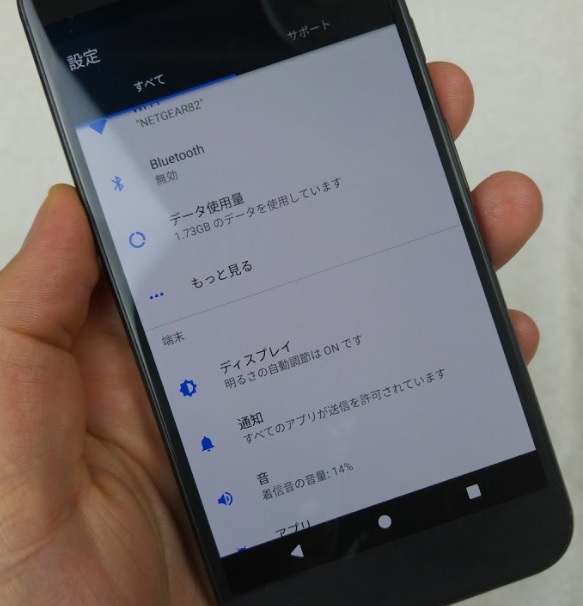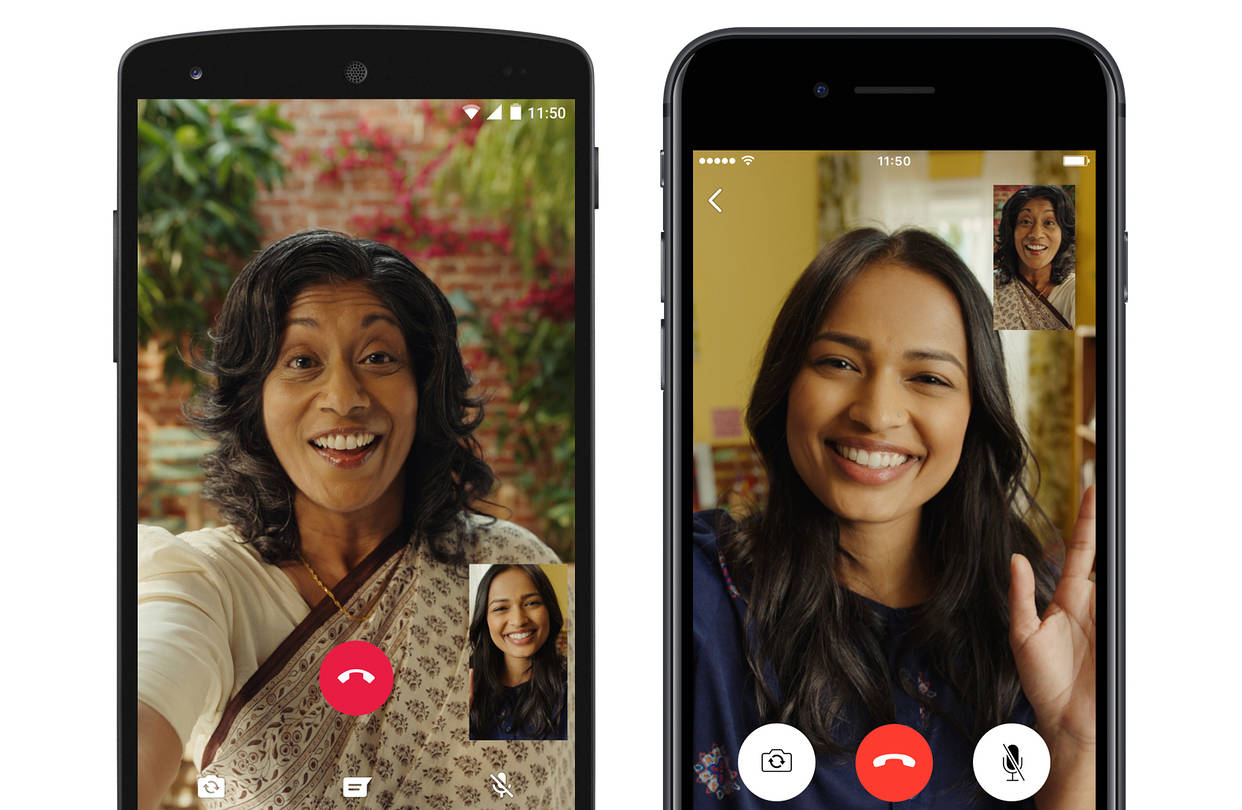The LG G7 ThinQ, commonly referred to as the LG G7, is an Android smartphone developed by LG Electronics as part of the LG G series. It was officially announced on May 2, 2018, after about a week of official leaks by LG. It is the second product from LG that uses the ThinQ branding.
The device serves as the successor to the 2017 LG G6. On June 29, 2018 a software update introduced 4K video recording at 60 FPS. The LG G7 ThinQ has some really great internals; it features a Snapdragon 845 processor, up to 6GB of RAM, and great hardware features like microSD expansion and IP68 rated.
The LG G7 ThinQ has a great pair of cameras around the back of the smartphone. The standard 16MP sensor takes great photos with a wide ƒ/1.6 aperture and OIS, and the ultra wide-angle secondary lens, while not stabilized, allows for more creative shots than most phones, capturing more of the room in your photos without having to back up. The camera software is also easy to use with excellent manual controls.
How To Configure Broadcast Settings Mobile Hotspot LG G7 ThinQ.
From a Home screen, navigate: Settings icon > Network & internet > Tethering & Mobile Hotspot > Mobile Hotspot.
These instructions apply to Home mode only.
Tap Set Up Mobile Hotspot.
Tap Show advanced options.
Select a Broadcast channel:
Enabled when a check mark is present.
2.4 GHz
If selected and having signal issues, tap the Dropdown Menu icon to select a specific channel (Auto-select, 1 – 11)
Auto-select is the default setting.
5 GHz
Tap SAVE to confirm.
Experiencing difficulties with your Android Device, check out our “How To” page on how to resolve some of these issues.
Other Android Technical Reviews:- Android