Are you looking to unroot your Samsung Galaxy S8 or S8 Plus and revert back to the official stock firmware? Perhaps you installed a custom ROM on your device and want to go back to the stock firmware for stability and warranty purposes. In this comprehensive guide, we will walk you through the process of flashing the official firmware on your Samsung Galaxy S8 or S8 Plus using the Odin flashing tool. By following these instructions, you can easily unroot your device and restore it to its original state.
Why Flash the Stock Firmware?
Flashing the stock firmware on your Samsung Galaxy S8 or S8 Plus has several advantages. It allows you to fix issues like a soft-bricked device, unroot your phone, and return to the official ROM provided by Samsung. Many users who have rooted their devices and installed custom ROMs may find that they are not satisfied with the performance or stability of these ROMs. By flashing the stock firmware, you can go back to the original software that came with your device, ensuring a smooth and reliable user experience.
Before You Begin
Before we proceed with the flashing process, there are a few requirements you need to fulfill. Make sure you have the following:
- Samsung Galaxy S8 or S8 Plus
- A Windows-based computer
- USB cable for connecting your device to the computer
- Samsung Galaxy S8 USB Drivers
- Odin flashing tool (Download link)
- Stock firmware for your specific device model (Download link)
Step-by-Step Guide to Flashing the Stock Firmware
Step 1: Download the Required Files
To begin the process, you need to download the necessary files on your computer. Start by downloading the Samsung Galaxy S8 USB Drivers and installing them on your computer. You also need to download the Odin flashing tool and the stock firmware for your specific device model. Make sure you download the correct firmware for your device, as using the wrong firmware can cause issues.
Step 2: Enter Download Mode
Next, you need to put your Samsung Galaxy S8 or S8 Plus into Download mode. To do this, follow these steps:
- Power off your device.
- Press and hold the Volume Down button, the Power button, and the Home button simultaneously.
- Release the buttons when the device vibrates and the Android logo appears.
- Press the Volume Up button to enter Download mode.
Step 3: Connect Your Device to the Computer
Once your device is in Download mode, connect it to your computer using the USB cable. Ensure that the Odin flashing tool is open on your computer and that it recognizes your device. You will see a message in the log box saying “Added” and the ID:COM box will turn blue when the connection is successful.
Step 4: Select the Firmware
In the Odin flashing tool, click on the “AP” or “PDA” button to select the firmware file you downloaded earlier. The file will have a .tar or .tar.md5 extension. Once you have selected the firmware file, click on the “Start” button to begin the flashing process.
Step 5: Flash the Firmware
Odin will now start flashing the firmware onto your Samsung Galaxy S8 or S8 Plus. This process may take a few minutes, so be patient and do not disconnect your device during the flashing process. Once the firmware is successfully flashed, your device will automatically reboot.
Conclusion
By following these simple steps, you can easily unroot your Samsung Galaxy S8 or S8 Plus and revert back to the official stock firmware. Flashing the stock firmware not only fixes issues with your device but also allows you to regain the warranty that may have been voided by rooting. Remember to always download the correct firmware for your specific device model and follow the instructions carefully to avoid any issues. Enjoy your device with the stability and reliability of the official stock firmware.
If you have any questions or need further assistance, feel free to leave a comment below. We are here to help you in your tech journey!



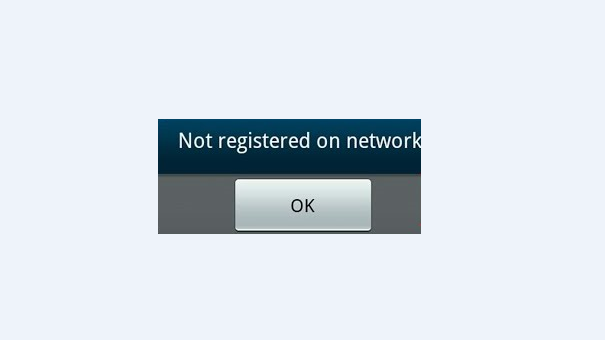


Great site, thank you. I have been bequeathed a Samsung S8 which is most probably network locked. It has been flashed with a custom ROM and I need to flash with stock ROM. I want to change carrier – will the flashing unlock the phone? If not will I need to install stock firmware for the original carrier (Telstra I think) – unlock – and then install firmware for preferred carrier?
Hope this makes sense.