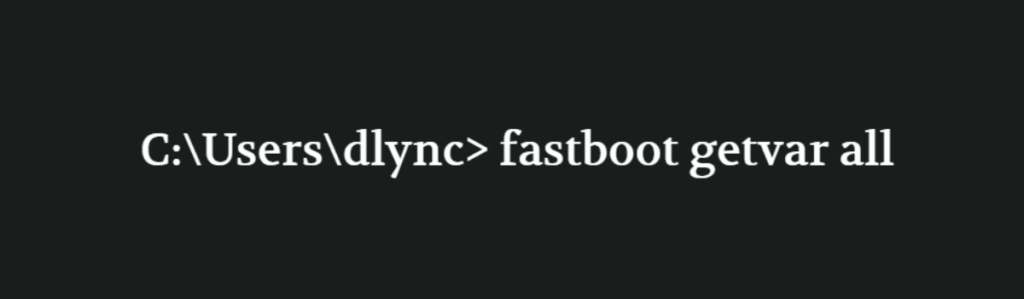If you own a Huawei P10 smartphone, you may have encountered the frustrating “No Service” error at some point. This error is similar to the “No Signal” error, which occurs when your device is not registered on any network. In this comprehensive guide, we will walk you through the causes of the No Service error on your Huawei P10 and provide step-by-step solutions to fix it.
Causes of No Service Error on Huawei P10
The primary reason behind the No Service error on your Huawei P10 is a turned-off radio signal. This can happen automatically when there are issues with the GPS or Wi-Fi on your device. Now, let’s dive into the various methods to resolve this error and get your Huawei P10 back to working condition.
Method 1: Restart Your Huawei P10
One of the simplest solutions to the No Service error is to restart your Huawei P10. Sometimes, a simple reboot can resolve minor glitches and restore the radio signal. Follow the steps below to restart your device:
- Press and hold the power button until the power menu appears.
- Tap on the “Restart” option.
- Wait for your Huawei P10 to reboot and check if the No Service error is resolved.
If the issue persists, proceed to the next method.
Method 2: Check Airplane Mode
Another common reason for the No Service error is accidentally enabling Airplane Mode on your Huawei P10. When Airplane Mode is activated, all wireless connections, including cellular networks, are disabled. Here’s how you can check and disable Airplane Mode:
- Swipe down from the top of the screen to open the notification panel.
- Look for the Airplane Mode icon and tap on it to disable it.
- Wait for a few seconds and check if the No Service error is resolved.
If the issue persists, move on to the next method.
Method 3: Check Network Settings
Sometimes, incorrect network settings can cause the No Service error on your Huawei P10. To ensure that your device is properly configured, follow these steps:
- Go to the “Settings” menu on your Huawei P10.
- Tap on “Wireless & networks” or “Connections.”
- Select “Mobile network” or “Cellular network” depending on your device.
- Ensure that the “Mobile data” or “Data connection” option is enabled.
- Check if the “Network mode” is set to “Automatic” or “LTE/WCDMA/GSM.”
Once you have verified the network settings, restart your Huawei P10 and check if the No Service error is resolved.
Method 4: Reinsert the SIM Card
A faulty or improperly inserted SIM card can also lead to the No Service error on your Huawei P10. Here’s how you can reinsert the SIM card:
- Power off your Huawei P10.
- Locate the SIM card tray, usually on the side of the device.
- Use the SIM eject tool or a paperclip to eject the SIM card tray.
- Remove the SIM card from the tray.
- Inspect the SIM card for any visible damage or dirt.
- Insert the SIM card back into the tray, ensuring it is properly aligned.
- Push the tray back into the Huawei P10 until it clicks into place.
- Power on your device and check if the No Service error is resolved.
If the issue persists, try using a different SIM card on your Huawei P10 to determine if the problem lies with the SIM card itself.
Method 5: Restore Network Settings
Restoring the network settings on your Huawei P10 can help resolve any software-related issues that might be causing the No Service error. Follow these steps to restore the network settings:
- Go to the “Settings” menu on your Huawei P10.
- Tap on “System” or “System & updates.”
- Select “Reset” or “Backup & reset.”
- Choose “Network settings reset” or a similar option.
- Confirm your selection and wait for the process to complete.
- Once the network settings are restored, restart your Huawei P10 and check if the No Service error is resolved.
Method 6: Update Huawei P10 Software
Outdated software can sometimes cause network-related issues on your Huawei P10. Updating your device’s software to the latest version can help resolve these problems. Here’s how you can check for software updates:
- Go to the “Settings” menu on your Huawei P10.
- Scroll down and tap on “System” or “System & updates.”
- Select “Software update” or “Software update & system update.”
- Tap on “Check for updates” and wait for your device to search for available updates.
- If an update is available, follow the on-screen instructions to download and install it.
- Once the update is complete, restart your Huawei P10 and check if the No Service error is resolved.
Method 7: Contact Your Service Provider
If none of the above methods work, it’s possible that the No Service error is due to an issue with your service provider or a problem with the network coverage in your area. In such cases, contacting your service provider’s customer support can help identify and resolve the issue. They may provide specific instructions or troubleshoot the problem remotely.
Conclusion
The No Service error on your Huawei P10 can be a frustrating issue, but with the methods outlined in this guide, you should be able to resolve it. Start with simple solutions like restarting your device or disabling Airplane Mode. If these methods don’t work, proceed to more advanced troubleshooting steps such as checking network settings, reinserting the SIM card, restoring network settings, updating your device’s software, or contacting your service provider. By following these steps, you can regain cellular network connectivity and enjoy uninterrupted communication on your Huawei P10 smartphone.