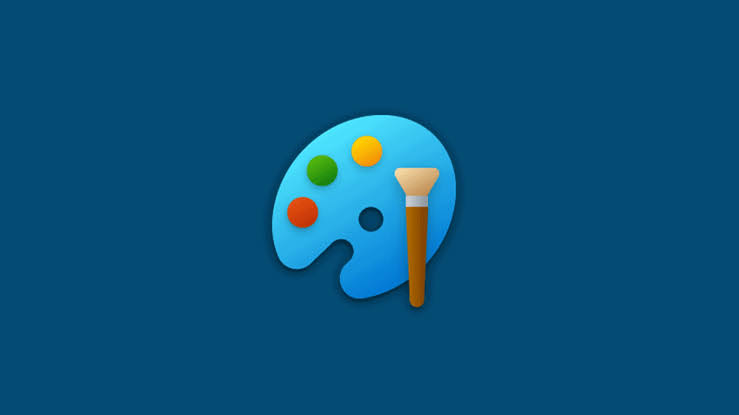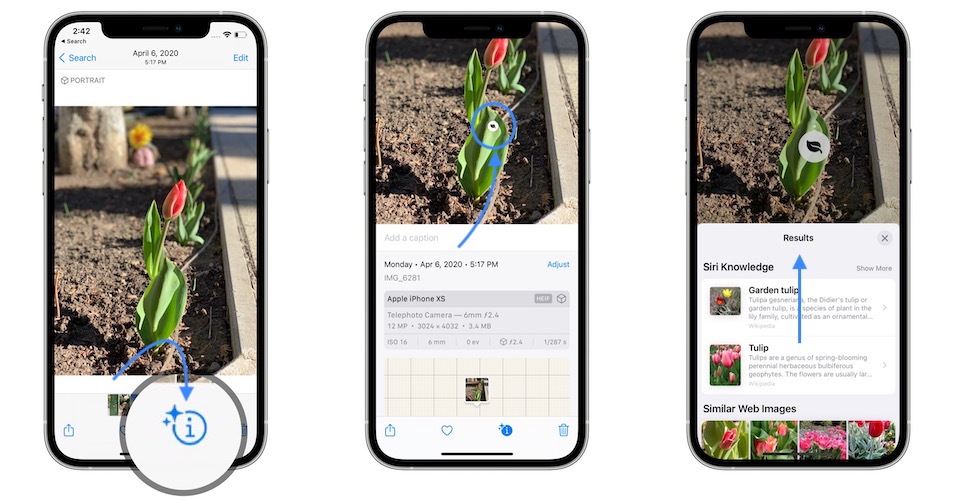The Huawei Mate 20, Huawei Mate 20 Pro, Huawei Mate 20 RS Porsche Design and Huawei Mate 20 X are Android smartphones, designed and marketed by Huawei. They are all apart of the Huawei Mate series.
The Huawei Mate 20 smartphone is powered by the Kirin 980 processor, which is packed with either 4GB RAM and 64GB internal storage or 6GB RAM and 128GB storage; the storage can be expanded by up to 256GB using Huawei’s new Nano Memory card format. It is powered by a 4,000mAh battery, and Huawei’s SuperCharge tech feature.
The Huawei Mate 20 Pro is rated IP68 water and dust resistance. The regular Huawei Mate 20 is IP53-rated, so it is not so much water resistant like the pro.
Specifications:
Design:
The Huawei Mate 20 smartphone has glass on the back and the front with an aluminum frame.The phone is available in three colors, Midnight Blue, Twilight and Black. However the Huawei Mate 20 X is only available in Midnight Blue and Phantom Silver.
The Huawei Mate 20 Pro has a similar design and is available in the same colors as the Huawei Mate 20 in addition to Emerald Green and Pink Gold.
The Huawei Mate 20 RS Porsche Design looks almost identical to the Huawei Mate 20 Pro, but the back is a bit different.
Software:
The Huawei Mate 20/Pro/RS Porsche Design/X runs on EMUI 9.0 based on Android Pie.
Hardware
The chipset of the Huawei Mate 20 and the Huawei Mate 20 Pro is the HiSilicon Kirin 980 (7 nm). Both phones utilize the Mali-G76 MP10 GPU.
Camera
The Front Camera:
All four Huawei smartphones have a triple-camera set up on the back:
Mate 20 camera features a 12 MP, f/1.8, 27mm (wide), 1/2.3. 16 MP, f/2.2, 17mm (ultrawide) 8 MP, f/2.4, 52mm (telephoto)
Mate 20 Pro , Mate 20 X and Mate 20 RS Porsche Design features a 40 MP, f/1.8, 27mm (wide), 1/1.7. 20 MP, f/2.2, 16mm (ultrawide) 8 MP, f/2.4, 80mm (telephoto)
Features:
Panorama, HDR and Leica Optics, dual-LED dual tone flash.
24 MP, F/2.0, 26mm (wide)
HDR Camera
Video 1080p@30fps
Selfie Camera
Fix Huawei Mate 20 Cannot Connect To Computer:
A. Please check whether your phone can be charged using a USB cable. If not, the USB cable is damaged. In this case, use the original data cable and try again.
B. Please try connecting to a different USB port or computer to determine the source of the connection failure.
C. If the computer is able to read your phone drive after it is connected, but no files can be found and data cannot be copied between the two devices, check whether Charging via USB is displayed as the USB connection mode in the drop-down notification bar. If so, touch Transfer files, and then double-click the new disk icon named after the phone model on your PC.
D. Certain third-party phone assistants may be incompatible with the Android system. In this case, it is recommended that you manage the files and apps in between your phone and PC through Huawei HiSuite. From your PC, select HiSuite from the list of portable storage devices, and then double-click HiSuite download to download and install it. After the installation is complete, check for available updates to ensure that the app is up-to-date.
1. If you cannot connect your phone to the computer using a third-party mobile assistant, perform the following:
Open Developer options, and:
EMUI 4.X & 5.X: Go to Settings > About phone.
EMUI 8.X: Go to Settings > System > About phone.
Touch Build number for seven consecutive times to open Developer options, and then touch USB debugging.
After USB debugging is enabled, unplug and re-plug the data cable. If you still cannot connect your phone to the computer, disable and re-enable USB debugging.
2. If the issue persists, the third-party mobile assistant is incompatible with the Android system. In this case, use HiSuite to connect your phone to the computer. (Some third-party mobile assistants require the installation of the corresponding app on both the phone and the computer before connecting them together.)
If the computer fails to install the driver after the phone is connected, or your phone drive is empty, you can manually install the driver and try again.
If the issue persists, back up your data and take your phone and the proof of purchase to an authorized Huawei Customer Service Center for assistance.
Experiencing difficulties with your Android Device, check out our “How To” page on how to resolve some of these issues.
Other Android Technical Reviews:- Android