The LG G6, released in 2017, stands out with its sleek design and innovative features, including a 5.7-inch display with an 18:9 aspect ratio. Despite its impressive specifications, some users may encounter issues with the fingerprint sensor functionality. In this guide, we’ll explore troubleshooting steps to address the LG G6 fingerprint sensor not working problem.
Before diving into solutions, it’s essential to understand how the LG G6 fingerprint sensor works. The sensor, located on the back of the device, allows users to unlock their phone securely by scanning their fingerprint.
Step 1: Ensure Fingerprint Sensor Setup:
- Navigate to Settings > Lock Screen and Security > Screen Lock Type > Fingerprints.
- Follow the on-screen instructions to set up your fingerprint(s).
- You can add, remove, or manage fingerprints in this menu to ensure accurate scanning.
Step 2: Set Up the Fingerprint Sensor:
For detailed instructions on setting up the fingerprint sensor:
- Make sure your LG G6 is powered on.
- Go to Lock Screen and Security in the Settings app.
- Tap on “Fingerprint” and then tap ‘+Add fingerprint.’
- Follow the prompts until your fingerprint is fully scanned.
- Set up a backup security passkey as a precaution.
- Tap “OK” to enable the fingerprint sensor.
Step 3: Disable Fingerprint Sensor (Optional):
If you prefer to disable the fingerprint sensor:
- Ensure your LG G6 is powered on.
- Open the App Menu and go to Settings.
- Select “Lock Screen and Security.”
- Tap “Screen Lock Type.”
- Use your fingerprint to access the lock screen settings.
- Choose an alternative lock screen feature such as Pin, Pattern, Swipe, or Password.
- Once changed, you can disable the fingerprint sensor option.
Additional Fixes:
- Try deleting and remapping fingerprints, or store the same fingerprint twice.
- Clear the device cache by going to Settings > General > Phone Management > Device Storage > Internal Storage > Cached Data.
- Some users have reported success by enabling the Always On Display if disabled.
Conclusion
By following these steps, you can troubleshoot and resolve issues with the LG G6 fingerprint sensor. Whether setting up the sensor or exploring alternative security options, these methods offer solutions to ensure smooth functionality of your device. If problems persist, consider reaching out to LG support for further assistance.






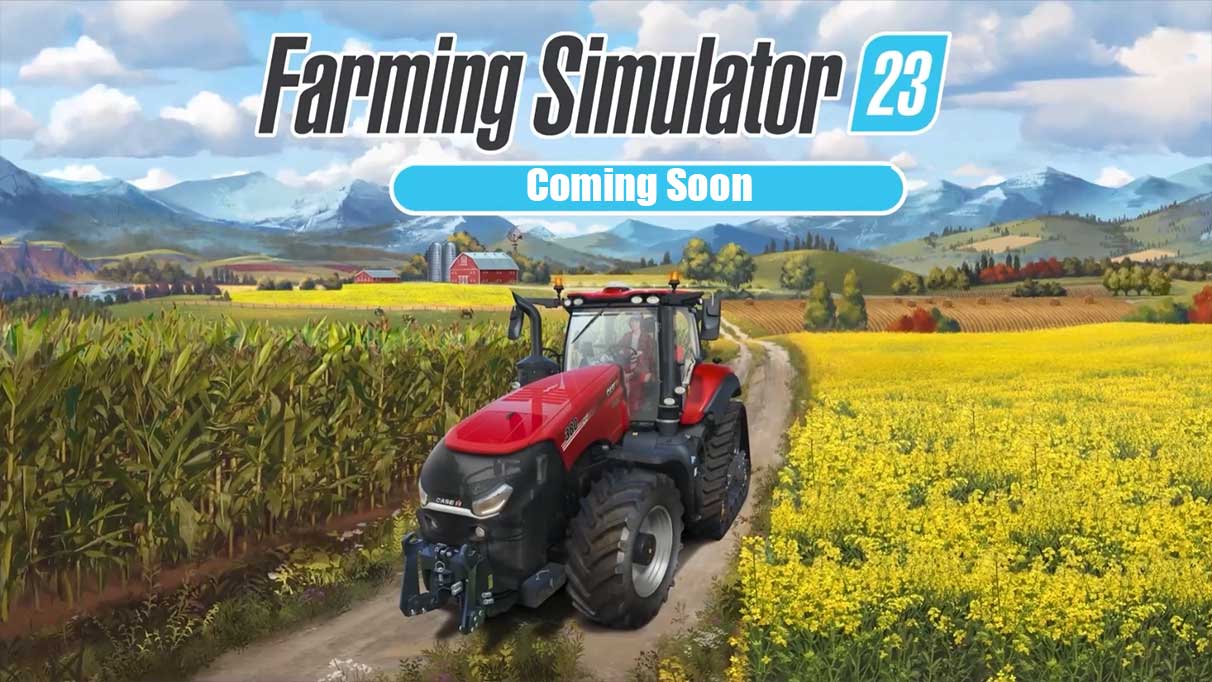

Pls my fingerprint is not working i wanted to contact customer care